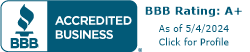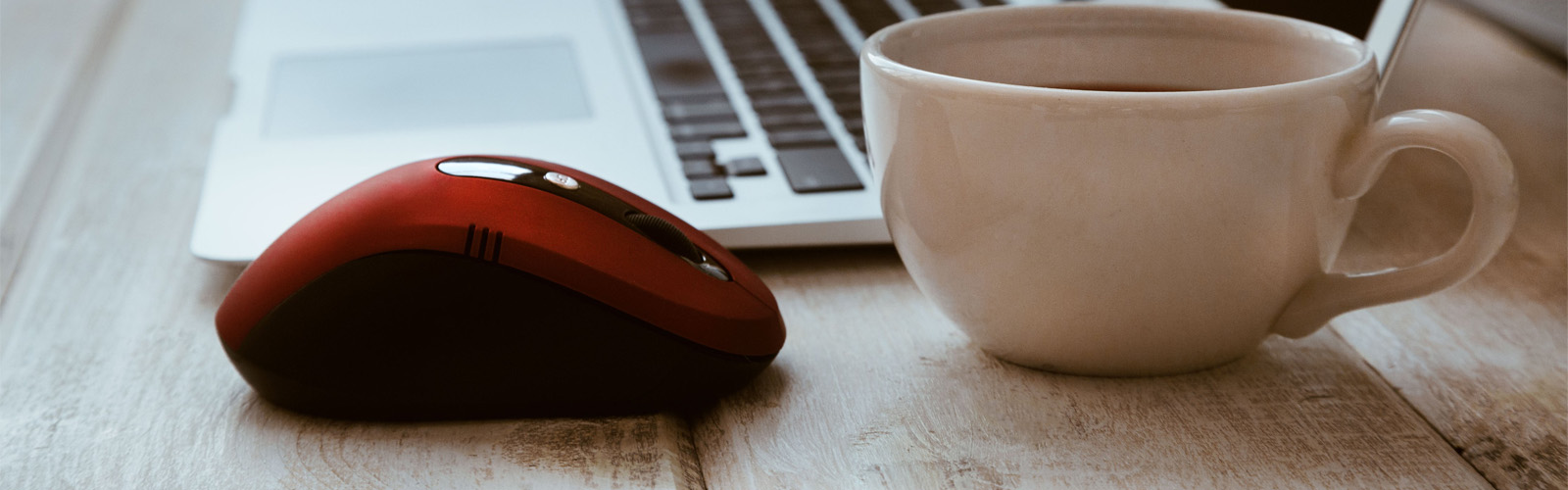
Enable Click-to-Call with Telzio's Chrome Extension
November 13, 2020
August 31, 2020
June 30, 2021
June 30, 2021
What is Click-to-Call?
Click-to-call, also known as click-to-dial and click-to-talk, is a calling feature that identifies phone numbers on web pages and enables users to automatically initiate a call through their browser, desk phone, or mobile app.
When the Telzio Click-to-Call Chrome Extension is installed, the user can hover over any phone number on a webpage to reveal a phone icon that when clicked, begins dialing the number from the user's preferred device.
Click-to-Call for Sales Teams
Click-to-call is a valuable sales tool that can boost productivity and performance. By providing a convenient way to make a phone call with a simple click, outbound calls become more frequent. Studies show that callers are more likely to phone in or request a call if a button, image, or text prompting them is present. It’s an evolving addition to modern web pages where getting in touch with customer service or call centers is important. The same psychology applies to outbound sales teams.
You might be wondering, “So what exactly does this mean for me? Someone who is making the call rather than receiving it.” Ease of access and convenience is what this tool provides. Never again will you have to copy and paste or dial the wrong number. No longer do you have to double-check a number, even if they are international with different formatting. It removes the manual component of dialing a number, adding precious minutes back to your day.
Sales teams using web-based CRMs can easily start using this feature. Teams that use Google Sheets can also make use of this click-to-dial extension. If you have a list of numbers populated in your worksheet, you can hover over each number and click on the call button popup to initiate calls. Then add notes as you go through, keeping everything in one place. For outbound sales teams, this can mean saving hours of work time. Telzio’s click-to-call button for Chrome makes it so all on-screen numbers are always ready to call.
Related: How to Set Up a Phonebank with Telzio
Implementing Click-to-Call with Telzio
Follow these steps to get the extension installed and running:
- Navigate to the Telzio Chrome Extension in the chrome store.
- Click on the Add to Chrome button.
- Click on Add Extension to install.

How to Use Click-to-Call
Once added, follow these steps to use the click-to-call application:
- Hover your mouse cursor over any number on a webpage, and a blue telephone icon will appear above the number.
- Click on the icon and a new tab will open with the phone number pre-populated in the webphone dial-pad.
- Click on the Send button to initiate the call.
By default, the extension will dial out from the Telzio Webphone, however, it can easily be set to dial out from the user’s IP phone or mobile app instead.
When set to the IP phone, the user's IP phone will start ringing when a call is initiated via click-to-call. Once the user picks up the handset, the call will automatically start calling the phone number.
Related: Make Calls Through Your Browser with the Telzio Webphone
Pro-Tip
For quick access, you can pin the extension by clicking on the puzzle piece icon located near the top right of the Chrome window.
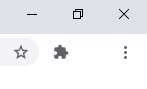
At any time, you can click on the Telzio icon to open the dial-pad and make a call.
The extension is now ready and lives passively within your browser. How easy was that? Now, whenever you see a phone number while navigating web pages, hover your mouse over the number, and a blue call button will be at the ready.
Give it a try, and if you have any questions you can always ask an advisor.
If you don't have a Telzio user yet, get started free with a 30-day trial.