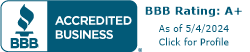Setting Holiday Hours and Temporary Call Routing Rules
January 6, 2020
June 30, 2016
June 30, 2021
June 30, 2021
Over the upcoming holiday, you can update your business hours and call routing rules to accommodate temporary closed hours.
Here you’ll find two ways to set up holiday hours for your phone system.
- Add a new Call Flow for holiday hours.
This is ideal if you want to add a special holiday greeting. You can activate your holiday flow instantly, or automate it to kick in at the right time. - Edit your existing Call Flow.
If you are currently using Business Hours in your Call Flow, you can edit the schedule to reflect a holiday, and return it to regular hours afterwards. This way, callers will be treated as if they had called during any other closed time.
Read on to learn more about how to set up holiday hours using both scenarios.
Add a ‘Holiday Hours’ Call Flow
One option for accommodating holiday hours is to create a special Call Flow that you can switch to anytime. Follow these steps to create a new Call Flow designated for holidays.
- Navigate to your Call Flows, and add a new flow.
- Click on Settings in the new flow and give it a name like Holiday Hours.
- Add the first Action you want to use to filter incoming calls during your holiday hours. For example, you can start with a Phone Menu and record a holiday greeting.
- Thanks for calling our company! Our office will be closed on Monday in observance of the holiday. To leave us a message, please press 1. If you have an urgent matter, please press 2.
- Once you’re done building your holiday flow, you can update the Inbound Call Destination for your phone number to activate holiday hours.
- Set the Inbound Call Destination back to your regular Call Flow when needed.
Keep in mind that changes to flows and destinations are instant, so plan accordingly!
Automate Holiday Greeting
If you won’t be available to manually change to a holiday flow in real time, you can automate your holiday hours. For example, if you will be closed on a Monday, you can set up holiday hours before the weekend by following these steps:
- Add a new Call Flow for Holiday Hours.
- Start the flow with Opening Hours with Monday set to be Open and all other days Closed.
- For the Closed path, add a Transfer with your regular Call Flow as the destination.
- For the Open path, add the desired actions you want to use for the holiday hours.
- Update the Inbound Call Destination to the holiday flow on Friday, and return it back to the regular flow on Tuesday.
In this case, “Closed” indicates regular business days, and “Open” indicates holidays.
Edit Existing Business Hours
If you don’t need a holiday announcement and you’re already using the opening hours feature in your existing Call Flow, you may find it easier to simply update your opening hours and return it back to regular hours after the holiday is over.
Business Hours define one set of answering rules for calls that come in during open hours, and a separate set of rules for calls that come in during closed hours.
For example, you may normally have hours from Monday through Friday, but this coming Monday you’ll be closed for a national holiday. Follow these steps to set up temporary holiday hours:
- Navigate to your Flows and open your active Call Flow.
- Click on your Opening Hours to edit the schedule.
- Unmark the checkbox next to Monday, which will route all calls on this day to the “Closed” path.
- Click Update.
- Following the holiday, go back to your Call Flow and add Monday back as Open.
By editing your existing Call Flow for holidays, you don’t have to update your Inbound Call Destination, and you have flexibility with timing. Only calls coming in on Monday will notice any change, so you have time before and after the holiday to make sure to change it back to regular hours.
If you need any help finding the best way to set up your Call Flow, we’re happy to help! Write us on the chat or email support@telzio.com.