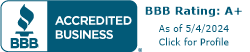How to Forward Calls to Multiple Phones
January 13, 2021
December 3, 2014
June 30, 2021
June 30, 2021
Whether you’re running a hotline or setting up a business phone number, you’ll need the ability to route incoming calls to multiple people to ensure that calls are being answered. With a Telzio phone system, you can forward calls to multiple agents and devices in any location. In this article, we’ll outline how to forward calls to multiple phones in 3 steps.
Setting up Telephone Numbers
If you already have existing phone numbers for your business and you’re looking simply for a call forwarding service, you can still take advantage of the many features Telzio offers. You can also get local numbers and toll-free numbers from Telzio to route calls to employees on their cell phones. You can browse through a large inventory of local area codes as well as toll-free vanity numbers.
Employees can use the Telzio app on their mobile phones, as well as the Telzio webphone, which is a virtual phone built into the Telzio website. The app and the webphone enable employees to receive incoming calls to your business, and also make outgoing calls. Employees can work from home and manage phone calls with just a basic internet connection and their computer. For heavy phone users, you can also consider providing them with a VoIP phone.
Step 1: Open a New Call Flow
Telzio Call Flows are the easiest way to customize call forwarding features for your business. We’ve taken sophisticated features and simplified them into a visual workflow editor so there’s no programming or technical expertise needed to implement them for any small business.
Located within the Call Flow are a number of features that you can select from. In this article, we’ll be working with the Forward feature.
To open a new Call Flow, simply navigate to the Call Flows page from your Telzio Dashboard, and click Add Flow.
From there, you’ll see the beginning of a Call Flow, where you can start by adding the first feature, or “action” that you want to happen when a caller reaches your number.
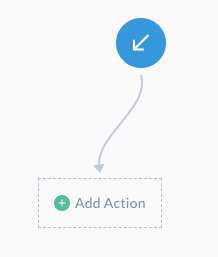
The blue arrow indicates an incoming call. Next, we’ll add the first action, in this case – Forward Call
Step 2: Enter Call Forwarding Details
When you click to add the Forwarding action, you’ll get a window where you can enter the call forwarding details.
Here’s what that looks like:
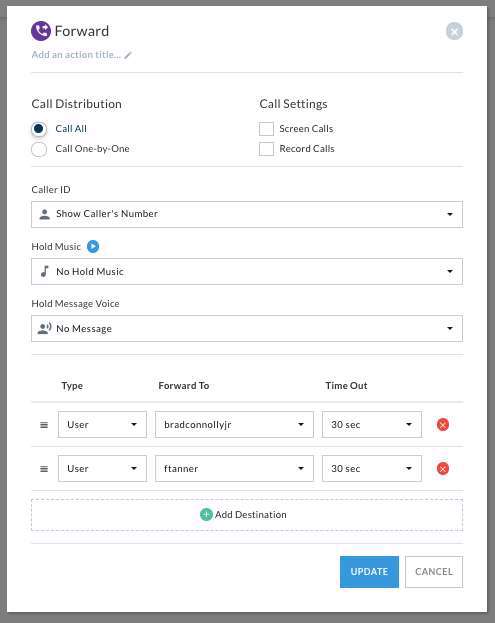
The most important part of the Forwarding settings is the bottom section where you can add “Destinations”. Destinations can be another phone number or a Telzio User. You would choose User as the destination if you want to forward calls to an IP phone or the Telzio mobile app.
Another option for forwarding calls is to use a queue, which keeps callers on hold until the next agent is available. You can create unlimited queues with custom hold music and receive live reporting through the Telzio dashboard.
One of the benefits of call forwarding service from Telzio is that there is no cost to forward to additional users. Unlimited users are included.
Within the Forwarding settings you can add details including:
- Call Distribution – Call all the agents at once, or in order.
- Call Settings – Record calls and screen calls.
- Caller ID – Show the caller’s number or show your business number.
- Hold Music – Play hold music for callers while they wait.
- Hold Message Voice – Make an announcement while callers wait.
Call forwarding can also be scheduled to route calls based on the time of day. For example, you can forward calls to Group A from 8 to noon, and Group B from noon to 6 pm.
Step 3: Set up a Voicemail
For the final step of the Call Flow, you can add a Voicemail in the case that no one is available to answer the call. You can send Voicemails to an email, an individual User, or a group of your Users.
Here’s what the ending Call Flow would look like:
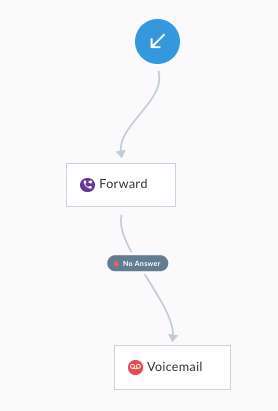
In this article, we’ve created a very simple Call Flow, which routes incoming calls to a group of people and then on to a voicemail if there’s no answer.
With features like Queues, Phone Menus, and Business Hours, you could design a Call Flow that looks much different!
Try business call forwarding service from Telzio free for 30 days.