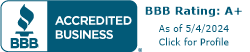iPhone6 Tips for the VoIP User
January 6, 2020
April 7, 2015
June 30, 2021
June 30, 2021
Okay, so you’ve taken out a second mortgage to buy the latest iPhone iteration – the iPhone 6 or 6plus, which comes complete with the new iOS8. In tandem, you’ve signed for a VoIP service to make calls for your small business.
So what kind of ROI might you be expecting from those investments? While Telzio’s business VoIP service can be obtained for as low as $1 per month, your smartphone was a sizable chunk of change. So don’t you want to get the most out of it . . . squeezing that proverbial ‘biggest bang for the buck’?
After all, an iPhone 6 can do a lot more than just take selfies, browse the Internet or keep you current with your social media accounts. So here provided for you today are eleven little known tips that come part and parcel with your shiny new device.
1. Undo Typing
How many times have you typed a message just to fuss over trying to edit it properly? Since the back-clicking option is tedious and time consuming, sometimes just starting over makes the most sense. So to that end, all you have to do is shake the phone and it will prompt an undo button. Presto –you’re back to square one with just one click.
2. Screenshots
You’ve mastered how to take screenshots on your PC or iMac desktop, but how do you accomplish that feat on your iPhone? Well, just press your ‘power’ and ‘home’ button simultaneously to take a screenshot of any image you find online or those that were emailed or texted to you. They will then be neatly filed away in your ‘Camera Roll’ to be accessed at any time for your social networks, emails or text messages.
3. Auto-Period
After you finish typing a sentence instead of searching for the period, just double tap your space button. It will automatically add a period and space so you can continue typing with no interruption.
4. Scan Credit Cards
With iOS 7, Apple added a new feature in iBooks, iTunes and the App Store that allowed users to scan iTunes gift cards with the device’s camera rather than manually entering the long string of characters on the back of the card. Now with iOS 8, you can also use the camera to scan and enter credit card information as well. Now, that’s a time-saver!
5. Notification Alert Light
Over the course of our very busy workdays, who hasn’t missed a notification at one time or another? How many times have we left our desk only to forget once we return to check for messages? Well, your iPhone 6 has a solution for that. Go to Settings>General>Accessibility>LED Flash to access your Notification alert option. Voila! Now you will be notified with a blinking light for every incoming notification.
6. Hands-Free Siri
Apple’s voice-controlled personal assistant Siri has become even more of a Girl-Friday with iOS 8, including an entirely hands-free mode that allows users to ask questions while multi-tasking on other things. This is accomplished by going to GENERAL settings, selecting Siri. Then all we have to do is simply say: “Hey, Siri,” to activate her into an ongoing work mode.
7. Internet of Things
In addition to the new hands-free feature, Siri can also tap into the HomeKit features Apple has baked into iOS 8. As the Internet of Things’ various devices hit the market, users will be able to ask Siri to accomplish tasks like adjusting the temperature in their home office, closing the garage door, or even locking the front door.
8. Arriving Planes
If your home office or place of work is located near an airport, you may hear planes flying overhead. Have you ever wanted to learn more about each incoming flight? Well, when asking Siri “what planes are flying overhead?” she’ll not only give you the airlines, she’ll also give you the flight number, the altitude and the angle of descent. Great for those folks driving to the airport to pick up visiting friends and/or business colleagues.
9. Detailed & Alternate Calendars
To obtain a more detailed calendar just turn your phone to its ‘landscape’ side and will appear. You can also add alternate calendars by going to Setting>Mail, Contacts & Calendar>Calendar. From there you can add different types of calendars as well . . . like Chinese, Hebrew and Islamic.
10. iCloud Drive
With the iCloud Drive, you can access any kind of file on any of your devices that have been upgraded to iOS8. As Apple’s promo says, “The good news: You can work on any file, anywhere. The bad news: You can work on any file, anywhere. That includes presentations, PDFs, images, and more — right from iCloud.”
11. VoIP
If you haven’t uploaded your Telzio app to create a VoIP user yet, here is a link to do so.
Telzio’s mobile app allows you to use your business phone number on your iPhone 6 and other models as well. With Telzio’s app you can:
- Enable voice calling and text messaging with your business phone number
- Transfer live calls to any user or external phone number
- Display your business phone number as Caller ID
- Make and receive calls over WiFi or your cellular network
- Manage greetings and call handling preferences from your mobile phone
- Get voicemails in the app, separate from your cellular voicemails
Unlike other VoIP service providers, Telzio gives you unlimited VoIP users, so you all your employees can be connected to the business phone system and work from anywhere. And new to Telzio is Version 0.93 which allows you to select caller ID from the settings page, in addition to accessing their SMS and Instant Messaging capabilities.
More. . .
Today, in addition to these tips, there are a good number of others, which can be found at Apple’s What’s New page. There you’ll find such features as the ‘autofocus lock,’ third party keyboards, tips on battery usage and also – just for kicks, the ability to teach Siri how to pronounce certain words. Gotta keep that Girl-Friday busy, you know!