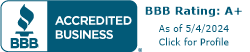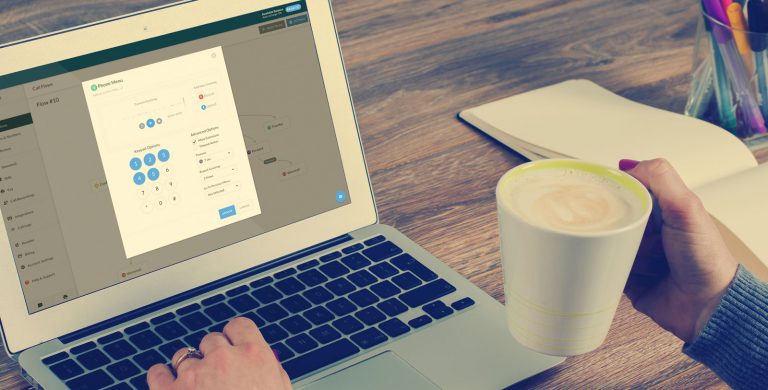
How to Set Up a Phone Menu for Small Business
March 23, 2020
April 30, 2014
June 30, 2021
June 30, 2021
Companies use phone menus to handle incoming calls more efficiently and provide information to callers 24/7/365. Phone menus are also known as IVR menus, automated attendants, or virtual attendants. Each number on the keypad routes the caller differently depending on their selection in the phone menu greeting. Phone menus generally direct callers to an operator, various departments, and employee extensions, and can also be useful for providing answers to frequently asked questions.
What is a Phone Menu?
A phone menu provides an automated greeting that routes callers through options via their telephone dialpad (ie press 1 for sales, 2 for support, etc.) Businesses use automated phone menu systems to provide information to callers and automate call routing. With an automated phone service, calls are managed through a central system and then routed to employees and other destinations.
Think of an phone menu like a tree of events, or a flowchart. Phone menus can be simple or complex, all depending on the nature of the business. Automated phone systems can even be programmed to provide different menu options during different times of the day based on business hours.
In the past, only companies with technical resources and/or a substantial budget could build a custom phone system with phone menus. Now with the advantages of VoIP systems, it’s easy to set up a custom phone menu in just a few minutes.
Small business phone systems from Telzio offer easy-to-use solutions to create and manage your own phone menus. Setting up a custom phone menu for a small business can be done in a few simple steps.
Through the Telzio website, you can create an automated phone system and call menu options such as this one.

How to Set up a Phone Menu with Telzio
Telzio provides automated phone systems that make it easy to create and manage phone menus. With Telzio, you can personalize your business phone system without any heavy lifting. Unlimited phone menus are included at no additional cost, and can be personalized and ready to go within a few minutes.
Once you’ve created a Telzio account and you’re logged into the Telzio website, setting up a phone menu is easy using Telzio Call Flows. Here's how it's done.
1. Choose a Business Phone Number
Start by choosing a local or toll free number for your business. If you already have a business phone number, you can port the number with no downtime.
You can assign multiple phone numbers to the same phone menu. This means you can give your customers the option to call your local, toll free, or international number and direct them to the same phone menu.
Telzio offers local and toll free numbers from over 60 countries that you can browse and register instantly.
Once you decide on your phone number, you can start designing your call flow menu.
2. Create Your Phone Menu Options
Decide what options to give your callers (i.e. press 1 for sales, press 2 for support, etc.), and prepare a script for your greeting. The greeting should contain instructions for your callers on which options they have to choose from in your phone menu. Once you've settled on your options and greeting, you can customize your phone menu options in the Telzio UI.
There are 3 ways to add a greeting:
- Upload an audio file
- Record directly through the UI using your computer mic
- Type in the greeting via our text-to-speech tool

Once you've finished adding your menu options and greeting, you can set up your call routing details.
Related: 3 Tips for Creating a Professional Phone Greeting
3. Set Your Call Routing Details
Using Call Flows, you can visually design call routing for your business. A Call Flow is a visual diagram or flowchart of the steps your caller goes through when they call your business. The Call Flow is made up of the different calling features that Telzio offers. In this case, we're starting the Call Flow with a phone menu. Following the phone menu, you can route callers using a number of different features that Telzio provides.
Routing options could include:
- business hours to filter calls based on schedule,
- hunt groups for employees and departments,
- a call queue where callers hold for the next agent,
- a company or individual voicemail boxes,
- a conference call,
- and even a pay-by-phone option.
The purpose of the phone menu is to greet your callers and forward calls to the right place. Here are a few options on how to direct incoming calls:
Forward Calls to a Receptionist
If you have a receptionist or an auto attendant, you can offer your callers the option to bypass the phone menu and speak directly to an operator. You can do this by designating a number on the keypad for operator, (i.e. Press 0 at anytime to reach the operator) and forwarding calls from there to any phone number or team member.
Connect to the First Available Agent
Suppose you have a team of sales agents and you want incoming calls to a specific line or menu option to call those agents directly. You can set the incoming calls to dial each agent in sequential order, or dial them all at the same time for the first available agent to answer.
Set Opening Hours
Calls can be treated differently at certain times of the day by setting opening hours before or after a phone menu. If you have agents in different time zones or shifts, you can set up different phone menus with the appropriate call forwarding details.
Automated Phone Systems are Easy to Scale
Phone menus can be as complex or simple as you design it. Automated phone systems can be used to efficiently route callers to the right team or to deliver messaging to customers, without paying for a receptionist 24 hours.
With Telzio, you can start with a basic phone menu and incorporate business hours, hold music, call screening, caller ID, and other advanced features into your small business phone system as needed.
The key to choosing a phone menu solution is finding a provider that does not charge for additional features if you choose to add them later down the road, and will allow you to make changes to your phone menu anytime through a web-based DIY platform.
Have questions about setting up a phone menu? We're here to help.