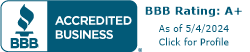Business Call Recording: How to Record Calls and Stay Compliant
March 24, 2020
September 4, 2013
June 30, 2021
June 30, 2021
While the process of recording calls is simple, there are other factors that you may have to consider. Restricting access to call recordings and protecting customer data on those recordings is a serious obligation. Requesting caller consent and storing recordings properly has its own legal requirements. Whatever rules apply to your organization, Telzio gives you the tools to handle them.
In this article we’ll go over:
- how to record calls,
- what calls can be recorded, and
- how recordings are stored and managed.
How to Record Calls
Business call recording from Telzio enables you to automatically record calls with your phone system, and conveniently access recordings online. Not only is the call recording feature included, there’s no limit to the number of recordings that can be stored.
Call recording is activated with a single click. You can enable automatic call recording across your business phone numbers and extensions, as well as start recording during an active call.
While Telzio enables you record all inbound and outbound calls across your phone system, you can also limit it to the following recording options:
- Incoming calls only
- Calls to/from specific users
- Specific calls only (start recording during a live call)
Here are guides on how to record calls in each scenario.
To record incoming calls automatically:
- Navigate to the Call Flow.
- Open the Queue or Forward settings within the flow.
- Mark the box next to Record Calls, and Update.
To automatically record all calls to/from a specific user:
- Navigate to Users and select the User.
- Toggle Record Calls to ON, and Update.
On the mobile app to start recording a live call:
- To start recording, press the record button.
- To stop recording, press the stop button.
How to Access Call Recordings
Call recordings are stored online, where you can listen to, download, tag, comment, and share them with colleagues. To retrieve a recording, simply log into the Telzio Dashboard and navigate to the Call Recordings page.
On the Telzio Dashboard, you’ll find a variety of tools to manage and collaborate on the audio files, in addition to details like duration, time of the call, the phone numbers associated with the call, the user assigned to the recording if any, and a call log of activity on the recording.
The tools available include:
- Play - listen to recordings through your browser
- Download - download recordings onto your computer
- Tag - tag recordings into categories
- Comment - add an internal note to recordings
- Reassign - forward recordings to other users
- Delete - permanently delete recordings
Who can access recordings?
Administrators and authorized users can access recordings via the dashboard. Telzio provides different User Permissions, so that only users who have been given specific permission to manage recordings can access all recordings. Users who have not been given the permission can only access their own recordings.
Storing Call Recordings
Telzio’s data retention settings provides the option to automatically delete recordings after a certain time, so that your organization can be GDPR compliant.
For example, you can set all recordings to automatically be deleted every week, month, or year.
Related: GDPR Compliance at Telzio
Is there a storage limit?
Telzio does not charge for call recordings, or limit the number of audio recordings that can be stored, making it ideal for contact centers and call centers. Call recording is one of the many VoIP features included from day one.
Automatically Download Call Recordings to a Drive
Call recordings can be automatically downloaded using the Telzio API or Zapier. You can always manually download recordings directly from the dashboard, but if you want to store your recordings on the company server, you can do that too.
Both the Telzio Webhooks and Zapier enable you to create triggers that tell the system when and where to download call recordings. For example, you can create a trigger that fires each time new recordings are stored, and the recordings will automatically be added to an application like Google Drive or Dropbox.
Call Recording and Compliance
Laws for recording phone calls vary by state, and ultimately it is up to you to determine if you’re compliant. Generally, if both parties have consented to the call being recorded, then it is legal. Some states only require one-party consent. In some states you can notify the caller that the call is being recorded, and if they continue the call that indicates their acceptance. Some industries may even require that calls be recorded, for example to document the authorization of a financial transaction. Keep in mind Federal, State and HIPAA rules that might apply to you.
Regardless, it's important to be transparent to your customers.
Telzio provides the option to insert a custom announcement before each call is connected, to let the caller know that the call is being recorded. Announcements can be recorded directly through the browser, uploaded as an audio file, or generated via text-to-speech. Using our text-to-speech tool, it’s easy to add a quick message before the caller is patched through. For example, “this call is being recorded for quality assurance.”
With Telzio, you can automate call recordings, recording notifications, and even storage of recordings to faciliate compliance requirements.
Related: Call Monitoring - Listen to Agent Calls Live
Call Recording for Sales and Customer Service Teams
Companies record calls for two main purposes - training and quality control. Thus, the departments that derive significant value from the feature are sales and customer service teams.
This is where Telzio’s Tagging features come in handy. Good examples of sales calls can be tagged, and easily found for reference later. Or, you can simply download them into a folder.
Tagging can also come in handy for quality control. For example, a manager is monitoring the call of a new employee on whisper mode, and has some feedback to provide the employee post-call. The manager can tag the recording, add internal notes, and then forward it to the employee.
Tags can be customized with any label, such as training, sales, tech support, etc. Administrators can add, remove, and edit tags as your company (and call records) expand. You can mark recordings as examples of what to do, as well as what not to do.
Request more info about business call recording solutions from Telzio.