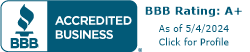3 Ways to Troubleshoot VoIP Call Quality
January 6, 2020
September 10, 2013
June 30, 2021
June 30, 2021
When considering a VoIP provider, one of the first questions most newcomers ask is about the quality of the calls. No one wants a choppy call, a call where they can't be heard by the other person, or a call where they sound like the teacher from Charlie Brown. Luckily, what few problems do exist are fairly well-understood and relatively easy to resolve, particularly when compared to traditional copper wireline services.
With Telzio, poor quality VoIP calls are rare, but in the case that you experience them, here are a few things you can do.
Enable Jitter Buffer on Phones
One of the most common concerns with VoIP service is what's known as "jitter."
Jitter results from milliseconds-long delays in the arrival of the data which makes up your phone call. VoIP calls travel over internet data connections. In order to send data across those connections, information is broken up into what are known as packets. These packets are transmitted separately, and sometimes arrive out of order, depending on the speed of the connection at the exact moment they were sent. When this happens, it creates disruptions to the quality of the audio, not entirely unlike what happened to video on old-fashioned cable television services when scramblers were deployed on the line.
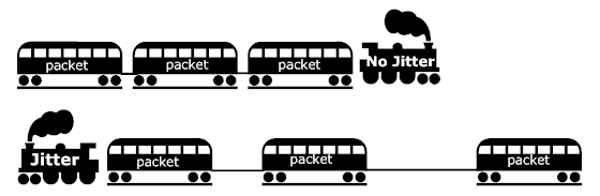
To prevent this disruption on VoIP calls, you can adjust the jitter buffer on your phone. This function essentially enables you to control the speed of the incoming packets so that they have time to be properly organized before being sent along to you.
Related: 5 Ways to Troubleshoot WiFi Issues with VoIP
Activate QoS on Routers
Quality-of-Service (QoS) issues are close cousins to jitter.
They result when traffic from other applications "clogs the pipes" necessary for VoIP traffic to move freely. If you've ever tried to watch Netflix on a slower internet connection while your neice or nephew is playing Fortnite upstairs, you've seen something similar. Without a QoS protocol in place, there is no prioritization of traffic. It's first come, first served.
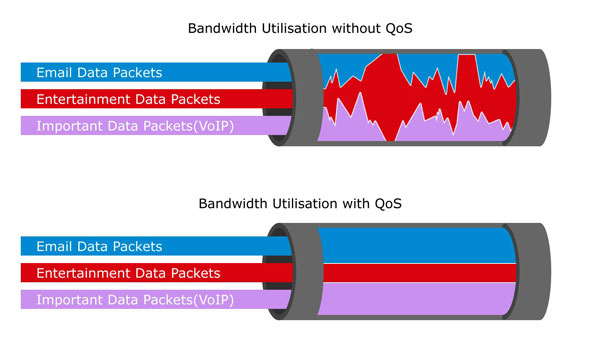
Most residential and nearly all enterprise-level routers have a QoS function in their advanced settings. Activating the QoS function gives top priority to VoIP traffic over all other applications.
Test Ping Times for Latency
Latency, or delays in audio reception/transmission, can occur when your audio traffic is being routed through a third party or is being compressed on one end of the conversation or the other. This most often presents as the sort of short delay where there seems to be a gap between when you said something and when your companion on the call heard it.
Latency can also be the result of a poor connection from your internet service provider. While most residential and commercial circuits can provide latency in the low 100-150 millisecond range, older circuits and satellite internet services can see latency go north of 300ms.

The recommended maximum for good VoIP quality is 100ms. Latency tends to become particularly noticable at ping times slower than 250ms.
A quick ping test across your connection will tell you what your latency is. You can test your ping time here.
While VoIP call quality issues can be problematic, especially when your business relies on the service, they're solvable. To ensure optimal VoIP quality:
- activate your jitter buffer,
- enable QoS, and
- make sure you've got good internet service.
That way, all you'll be thinking at the end of a conversation is "that was a good call."